The OntWeb.com File Manager
A File Manager filled up with all the software tools you will need
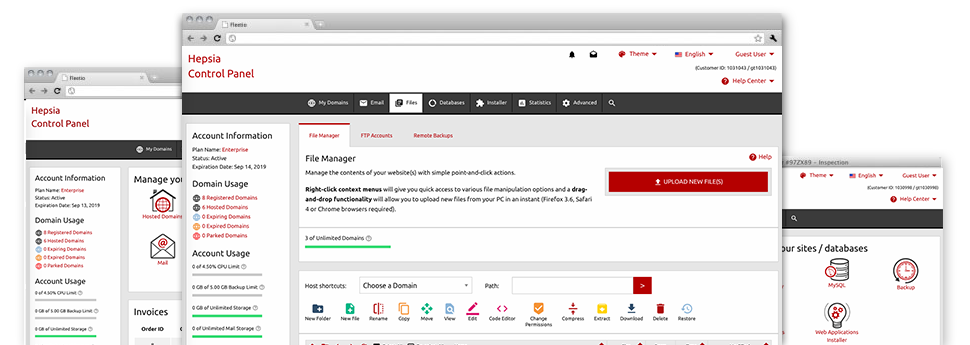
We provide you with a drag’n’drop File Manager, featuring a set of handy tools like an integrated image viewer and a selection of file editors. You can make speedy uploads, archive/unarchive data files, adjust permissions and considerably more. The software tools are well–organized and simple to use with large action keys and right–click context navigation. Find out more about the diverse applications and characteristics integrated in the OntWeb.com File Manager.
Drag ’n’ drop file upload options
Move data files to your webpages easily
The File Manager in your Site Control Panel includes a swift, drag–and–drop capability that will let you move files between your personal computer and your web hosting profile with no need to use an FTP (File Transfer Protocol) client. You could drag data files from your computer and drop them in your Site Control Panel with a mouse–click using a protected SSL connection.
The drag’n’drop characteristic is incorporated into the Site Control Panel, so you will not need to install any third party application to take full advantage of it. It will also work on all popular Operating Systems, so all you should do to use it is sign in to your File Manager.
Right–click context menus
Discover each of the readily available file management possibilities with only a click
Because of the right–click menus we have included with the File Manager, you can alter all of your files incredibly easy. Click on a file or directory and with the panel that will pop up, select the activity that you would like. It is possible to rename, copy, move, download, edit, preview, archive, unarchive and delete virtually any picked file. If you click on a folder, you can also see the solution to establish a completely new sub–folder or file inside it.
If you choose numerous files or folders, it is possible to apply the exact same actions to all of them simultaneously.
Archive/Unarchive files
Control archives with merely a mouse–click
The File Manager offers an internal archive/unarchive option that will help you submit massive archives and extract them in to your cloud hosting account within seconds. Any time compressing a file or directory, you are able to select the title of the archive that’ll be created and its extension – .ZIP, .RAR or .TAR.GZ. At the same time, it will be easy to compress active folders or files with merely a mouse–click.
The archive/unarchive solution available from the File Manager really helps to use big files straight from your Site Control Panel. You don’t need to use any third party software for instance an FTP client as a way to upload a substantial file in your website hosting account or download an archive to your desktop.
Integrated file editors
Zero third–party software is necessary
We have integrated a pair of file editors within the Site Control Panel to help you make quick and simple alterations in your files without having to implement third party software packages. In the File Manager you can find a WYSIWYG editor that will assist you keep an eye on any changes which you create in real time, a code editor which includes syntax highlighting for one’s .PHP or .JS files, in addition to a plain text editor for more competent users. Any changes that you generate and keep are going to be shown immediately on the Internet.
You have access to the file editors using the buttons near the top of the file table and / or by right–clicking a specific file/folder.
A logical folder structure
All of your files sorted with user–friendly manner
All the files within your cloud hosting account are neatly arranged into folders. Each host does have its main directory, that employs the file hierarchy you have defined. In this way, it is straightforward to take care of all of your current hosts in one location without any chance of becoming lost or baffled.
By standard, you will notice all of the hosts conveniently indexed in a table and if you click once over a specific host, you will see each of the sub–folders and files related to it. By clicking two times, you are going to visit a web page that is centered on that host alone. One other way to load the folder related to a specific host and also to work with it exclusively, is using the drop–down menu at the top of the main File Manager file table.
A user–friendly interface
A File Manager devised for real people
Working with your files is user–friendly and quick while using the OntWeb.com Site Control Panel. You’ll get a file control setting that is not far from your personal computer’s file explorer. You are able to drag and drop files and deal with them with a right click of the mouse. Using the in–built preview solution, you will observe photos in the same way they will be online, and through the bundled file editors you can easily make transformations for your files instantly.
If you would like guidance handling your files, you can easily consult the enormous variety of posts and how–to training videos, which you can find with only a click of the mouse.
Work with multiple files
Modify various files concurrently
With the OntWeb.com File Manager, you’ll be able to choose many different files or folders like you do on your notebook or computer. Simply press the Control (Command for Apple’s Mac OS) key and then click the required files/folders. If you’d like, to pick lots of files/folders at the same time, simply click a single file/folder, hold down the Shift key and click on any other file or folder.
After you have selected all of the files that you want to, it is possible to drag them to a specified directory, or make use of the right–click context menu to find out a list of the accessible features.
1–click password protection options
The easiest method to protect your information
Password protection is the foremost way to confine the ways to access an important element of your web site you don’t plan to be visible to every one. For example, this could be a safe and secure members’ area or a place with copyrighted information that you would like just particular people to access.
Through the File Manager it is easy to password–protect your website or perhaps a particular folder within it with only a mouse–click. Just right–click a directory, choose Password Protection and specify your login name and password. It is not necessary to handle .htaccess files or to generate any extra configurations. From now on, only the site visitors who have your user name and password will be able to access your site.







